C•CURE IQ global search
Use the global search feature on any page to search through any compatible objects in your C•CURE IQ system. When you enter at least two characters in the global search field, search results automatically appear in the Search Results pane.
Search results are grouped by object type. To view the search results for a type of object, select that object from the Object Type list.
If you select an object from the Search Results pane, the object information pane appears. From this pane, you can perform actions on the selected object. For example, you can open a security view for an iSTAR Door, or you can edit a personnel profile. The type of actions vary, depending on the object type.
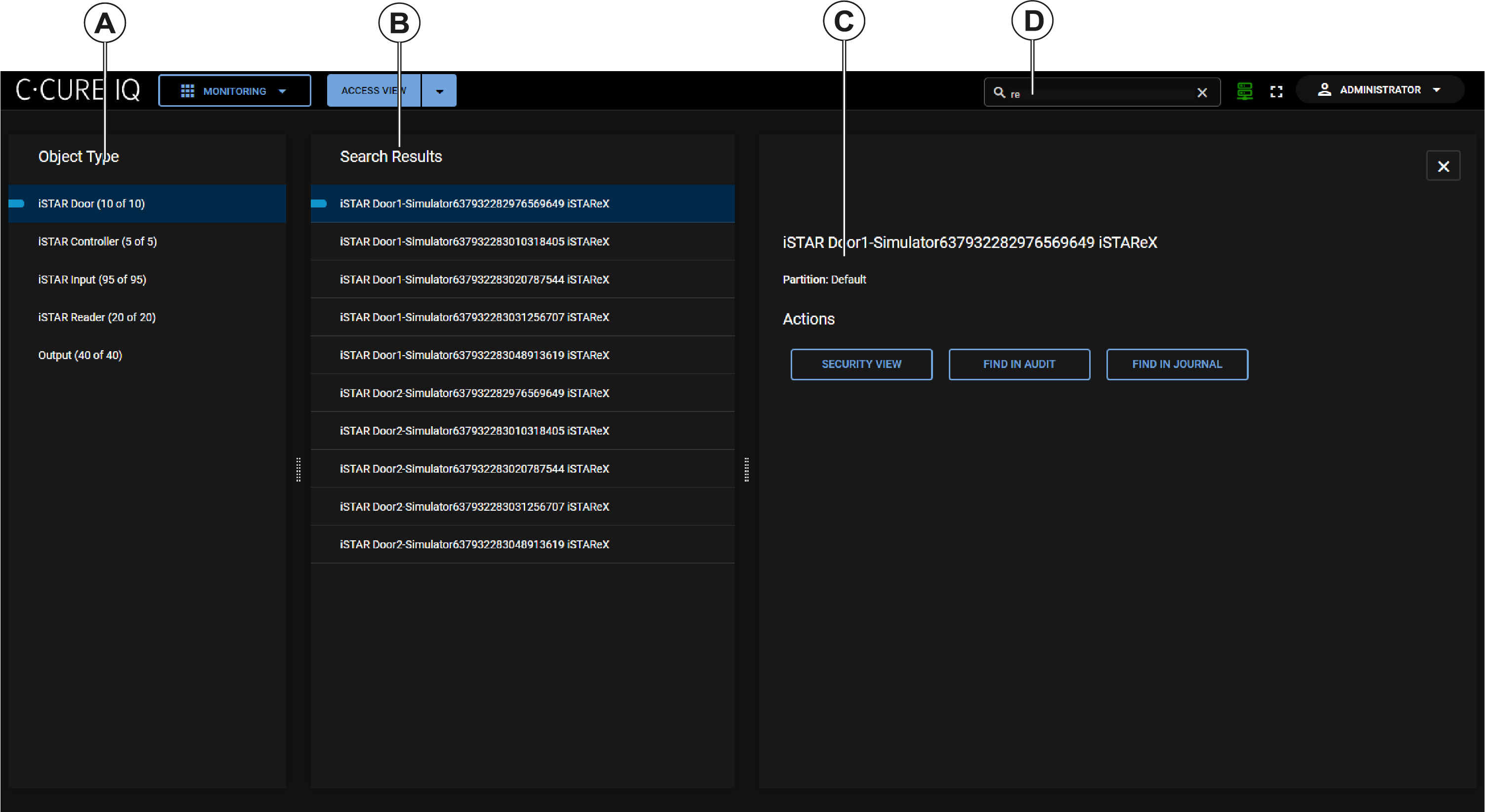
| Callout | Description | |
|---|---|---|
| A | The Object Type pane | Search results are grouped by object type. Select an object group to display the search results for that object type. |
| B | The Search Results pane | Search results appear in this pane. Select an object from this list to view more information about that object. |
| C | The Object information pane | Depending on the object type, you can perform different actions from this pane. For example, editing a personnel profile, or locking a door. See Quick actions. |
| D | The Global Search field | Select the Global Search icon to display this field. Enter at least two characters into this field to start the search process. |
