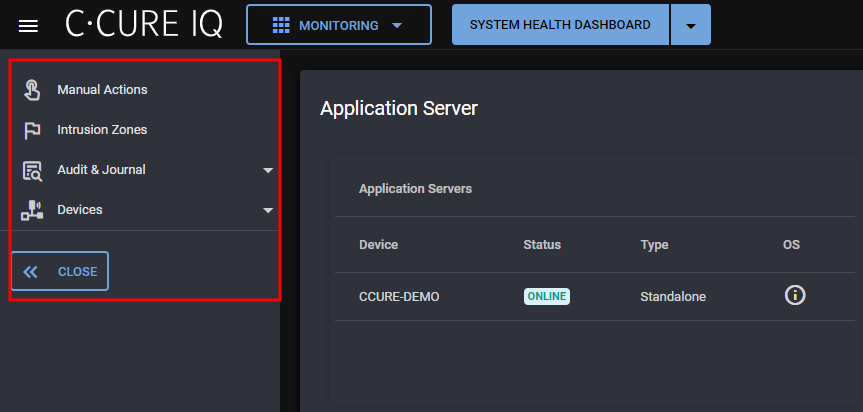Monitoring
From the Monitoring page, you can view system information, events, objects, and video through a series of web layouts.
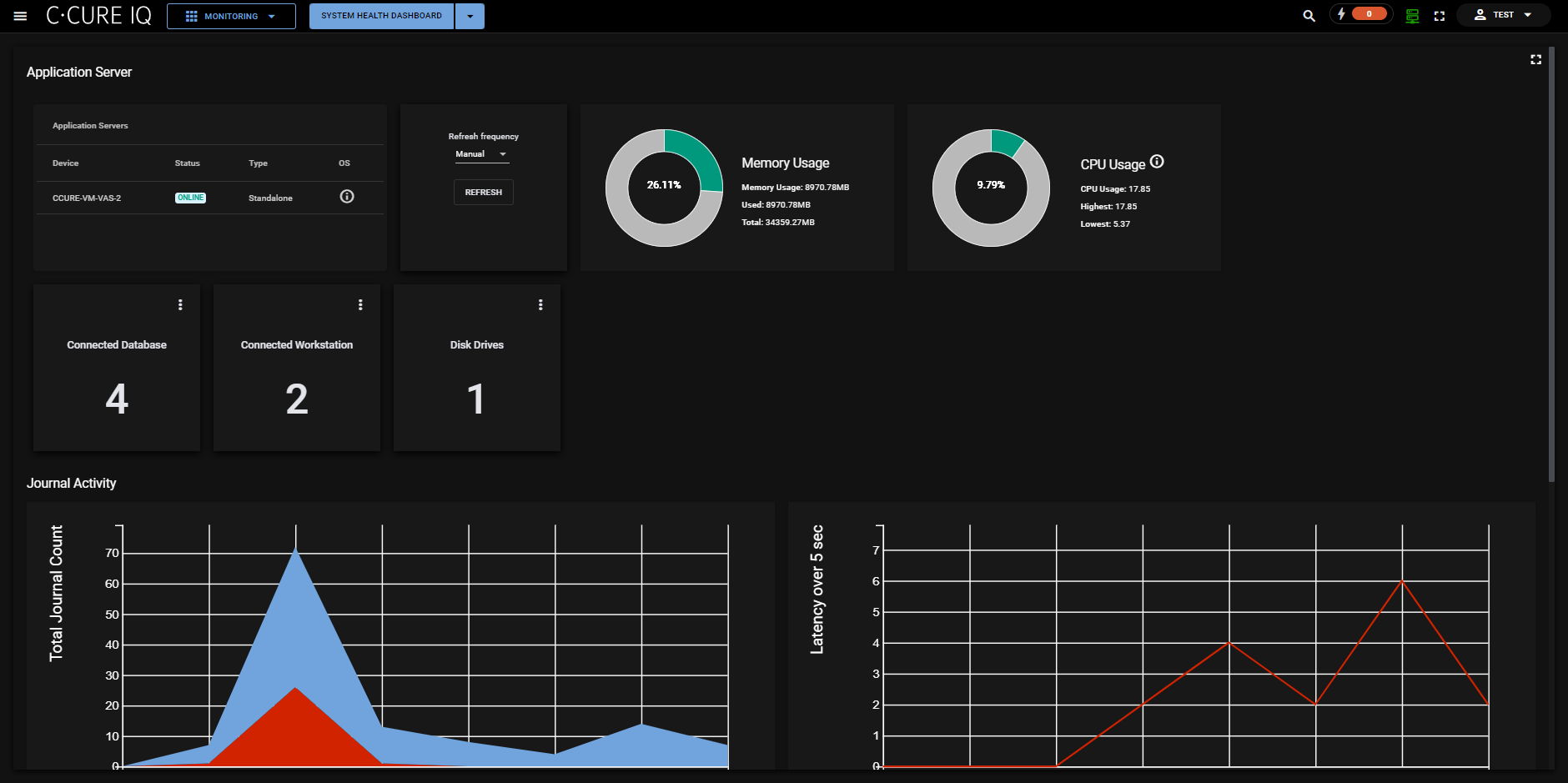
- Access View
- Access View and Video
- Event Viewer
- Video Monitoring
- Swipe and Show
- Personnel Monitoring
- System Health Dashboard
- Personnel Intelligence
- Virtual Headcount
- Last Known Location
- Access Metrics
The web layout button displays the name of the current web layout, and an arrow icon. To refresh the current web layout, click the web layout's name. To select a different web layout, click the arrow icon, then select a web layout from the list. You can also scroll through the list of web layouts, or use the search field at the top of the list to search for a web layout. If you create any custom web layouts, they also appear in this list. For more information about creating custom web layouts, see Layouts.

- The Manual Actions tab
- The Intrusion Zones tab
- The Audit and Journal tab
- The Devices tab
To access the explorer bar, select the menu icon in the top-left corner of the Monitoring page.