User settings
From the user settings menu, you can access the following options.
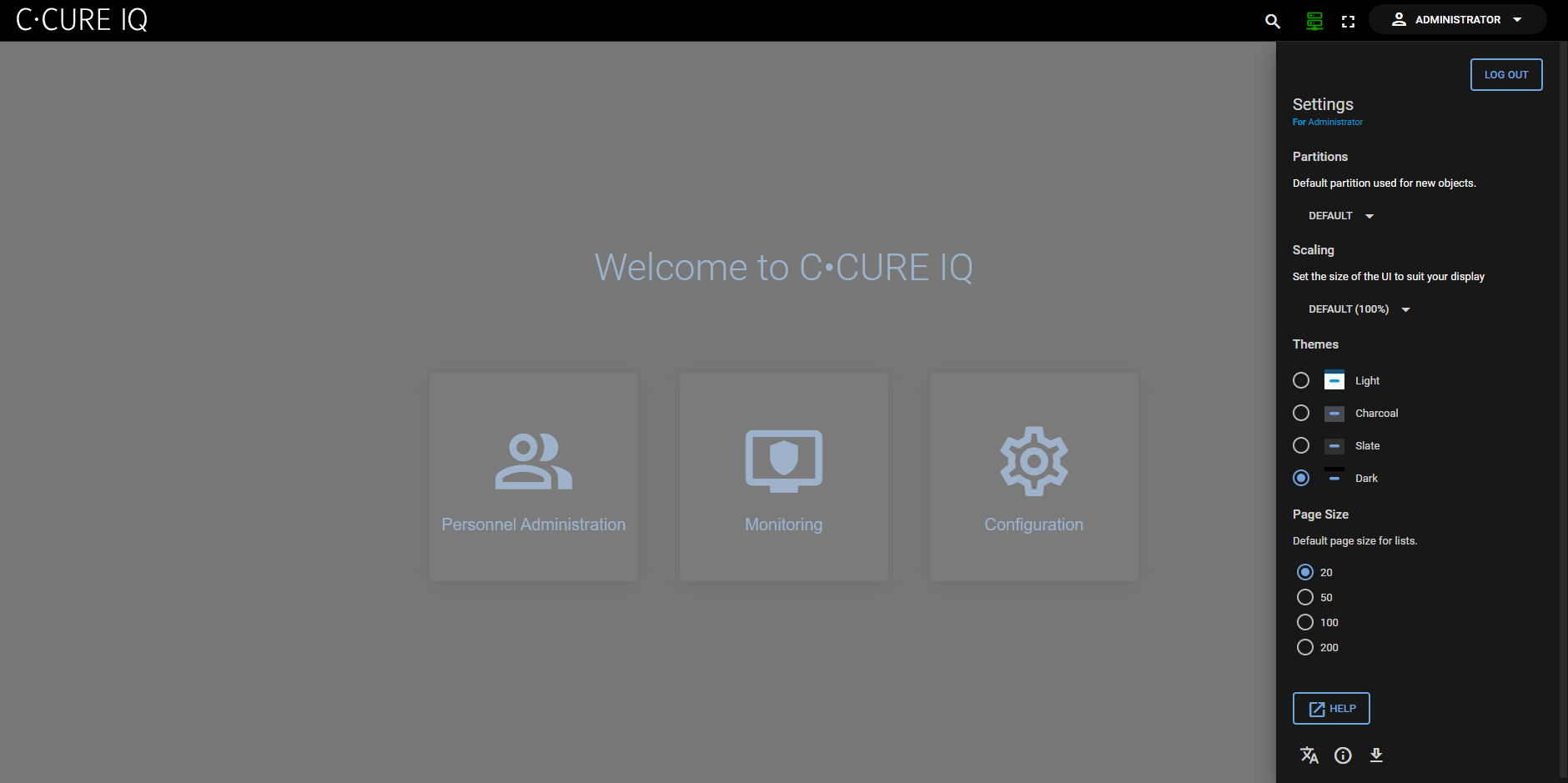
| Item | Description |
|---|---|
| Log Out | Click to log off of C•CURE IQ. |
| Partitions | Select the default partition used for new objects. |
| Default view | Select the default view in Video Monitoring after startup. |
| Scaling | Select the scaling option for the C•CURE IQ interface. You can select default, smaller, or extra small scaling. |
| Themes | Select the color theme for C•CURE IQ. You can select Light, Charcoal, Slate, or Dark themes, and your choice is automatically saved between sessions. |
| Page Size | Select the default page size for lists. Can be 20, 50, 100, or 200. |
| Help | Click this link to open the C•CURE IQ help in a new tab. |
|
Translations icon |
Choose a language. C•CURE IQ supports the same languages as C•CURE 9000. |
|
About icon |
Click this icon to display the version number and build number for C•CURE IQ. |
| Download icon | Click this icon to download a system activity log archive. |
