Common icons and fields
The following table describes the common icons and fields used throughout C•CURE IQ.
| Icon or field | Description |
|---|---|
 |
Use the application selector to switch between pages. |

|
Menu icon. Select this icon to display the additional tabs that you can access from the Personnel Administration, Monitoring, and Configuration pages. |

|
Enter text to perform a global search of all objects in C•CURE IQ. See C•CURE IQ global search for more information. |
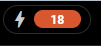
|
Event count. This icon appears
on the Monitoring page. The Event count icon displays the total number of events in your system. This number does not change when you apply filters to the events list. |

|
victor Application Server connection status. |

|
Display C•CURE IQ in full-screen mode. |

|
User settings. See User settings for more information. |

|
The Translations icon. Choose a language. C•CURE IQ supports the same languages as C•CURE 9000. You can access this icon from the User settings menu. |

|
View the version and build number of C•CURE IQ. You can access this icon from the User settings menu. |

|
Download selected objects in PDF or CSV format. |

|
Click to select features to display in the columns for each object. You can then click and drag the headings to reorganize. |

|
Toggle to display or hide filter options. |
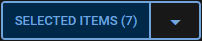
|
Count of how many objects are selected. Click Select Items to view list of selected objects. Click the arrow icon to access context menu options for the selected object types. |

|
Click to delete an object on a list of selected objects. |

|
Click to create a new object. |
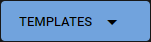
|
Click this button to select either of the following options: To use a pre-configured template to create a new object, click Add From Template. To create a new template for that object type, click Create New Template. |
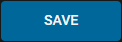
|
Click to save object. |

|
Click to exit. |

|
Options button. Click to open the context menu for the selected object. Appears when you hover over an object in the list. |

|
Refresh the list. |

|
Select the number of objects that appear on a page. Can be 20, 50, 100, or 200. |

|
Return to the first page of objects. |

|
Return to the previous page of objects. |

|
Proceed to the next page of objects. |

|
Proceed to the last page of objects. |

|
Filter Icon. Click to display filters. |
 |
Options Icon. Click to Click to select the following options:
|
 |
Find my location Icon. Click to know the location. |
 |
Find address or place icon. Click to find address or use current location. |
 |
Rules Icon. Click to configure Rules. |
