Event assessment
Event assessment is the process of evaluating and resolving an Event according to site procedures, using an application layout that is customized to show the operator all the information they need to evaluate the event.
For example: A security guard receives an event notification for a forced door. From the Event Viewer, they choose to assess the event. In the Assess Event module, they can view recorded video from a camera that is associated with the forced door. From the Documents tab, they can access a document that contains the standard operating procedures for this type of event.
You can assess an event from the Event Viewer web layout, or from any web layout that contains an Event Viewer widget. Right-click an event and click Assess Event. If an event has associated Assess Event layout, that particular layout is used. If not, the common Assess Event layout is used. If an event has particular assess parameters defined, they are used in addition to the auto-discovered assess objected.
- View event details.
- Use the Event Details toolbar buttons to process the event.
- View live video associated with the event.
- View recorded video associated with the event.
- View documents associated with the event.
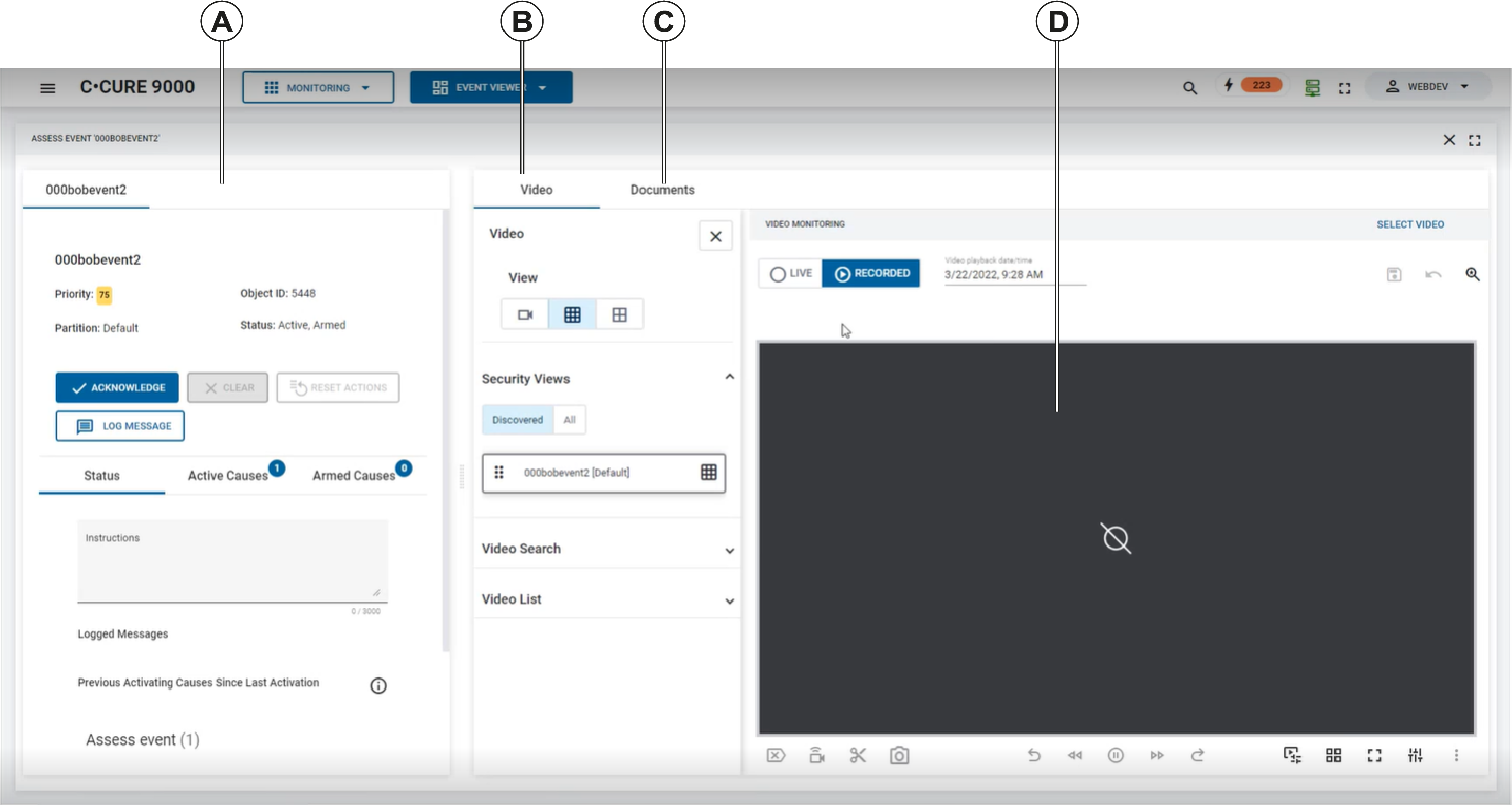
| Callout | Description |
|---|---|
| A | The Event Details pane. From this pane, you can view information about the event. For example, the event status, active causes, or armed causes. This pane also contains a toolbar that you can use to process the event. For more information about the Event Viewer toolbar, see Event monitoring. |
| B | From this pane, you can perform the event assessment. The Video tab is selected by default. |
| C | If there are documents associated with the type of event, you can view them from the documents tab. |
| D | From the video pane, you can view video that is associated with the event. |
- The Status tab displays event instructions, logged messages, and lists previous activating causes since last activation.
- The Active Causes tab and the Armed Causes tab display event status information, manual action buttons, and a cause list. To view video that is associated with the event, right-click a cause and select View Recorded Video.

- On the Video tab, you can view video recordings that are associated with the event. The video tab also offers similar functionality to a Video Monitoring widget: you can perform video searches, and you can view search results in the monitoring panes.
- On the Documents tab, if there are any documents associated with this type of event, for example, standard operating procedures, an operator can review these documents from this tab.
Refer to the C•CURE 9000 Software Configuration Guide for information about configuring an Event for assessment and for importing Documents that can be referenced in an Event.
