Event monitoring
If a web layout contains the Event Viewer widget, you can monitor the events that occur in your C•CURE system.
- Activating or deactivating outputs
- Arming or disarming inputs
- Locking or unlocking doors
- Controlling access to elevators
- Recording video from a camera
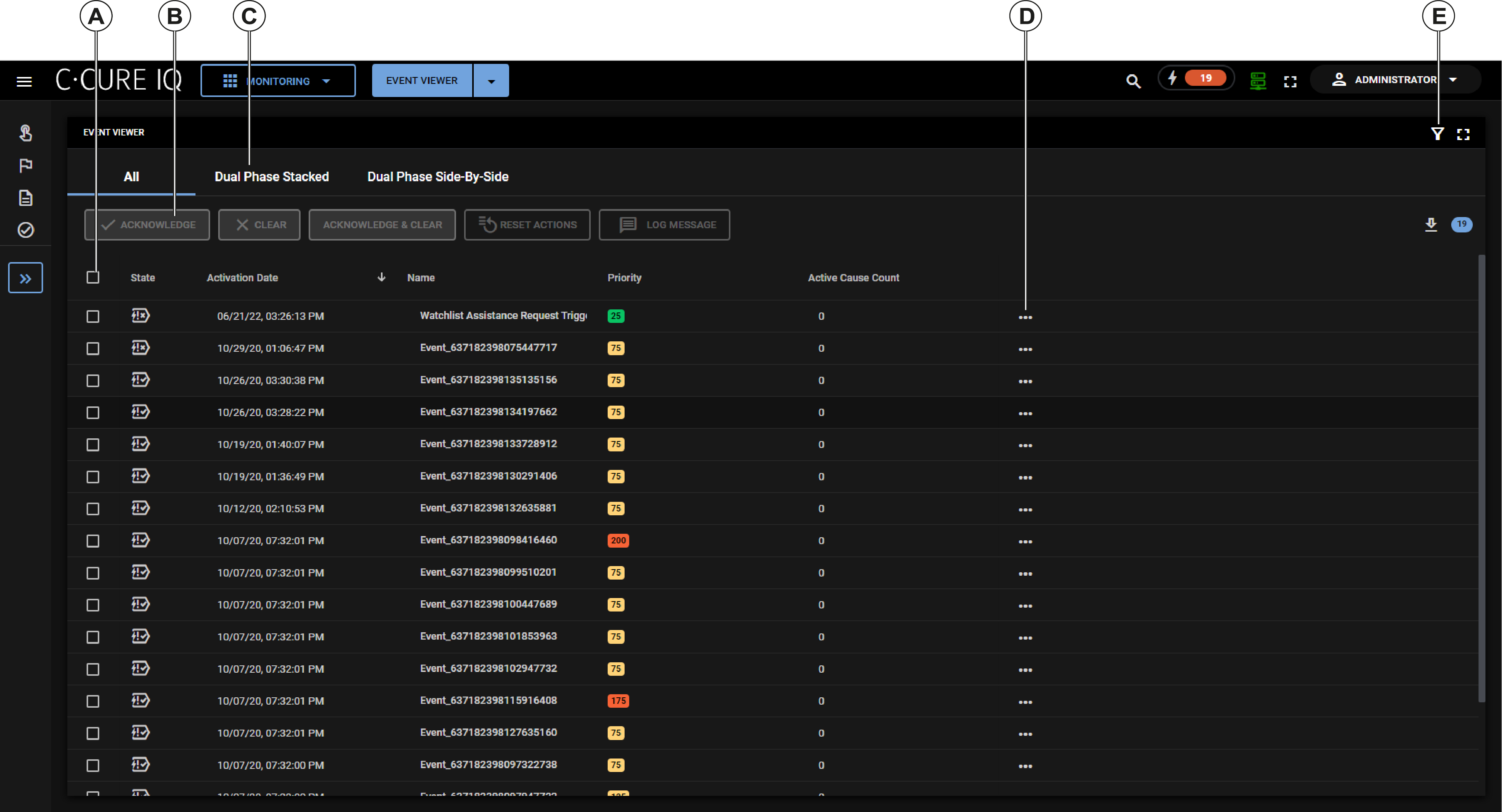
| Callout | Description |
|---|---|
| A | Select an event's check box to enable the buttons on the Event Viewer toolbar. |
| B | The Event Viewer toolbar. This toolbar contains options that you can use to interact with events. |
| C | From this menu you can reorganize the view contents. |
| D | Select this icon to open a context menu for that event. You can also access the context menu by right-clicking an event in the Event Viewer. For more information about context menu options, see Event Viewer context menu. |
| E | The Filter icon. Click this icon to display the Filtering Tools pane. |
- List view
- Card view
- Bubble view
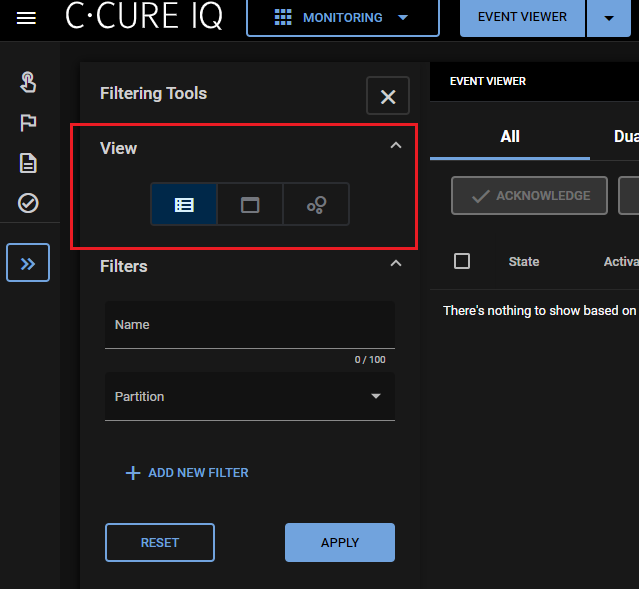
- Status tab
- Add instructions to the event
- View logged messages
- View previous activation causes since last activation. This area shows the cause that activated the event, and the ten most recent activation causes.
- Active Causes tab
- View event status information
- View list of active causes
- Activate, deactivate, latch, toggle, or pulse the event
- Armed Cause tab
- View event status information
- View armed causes
- Arm or disarm the event
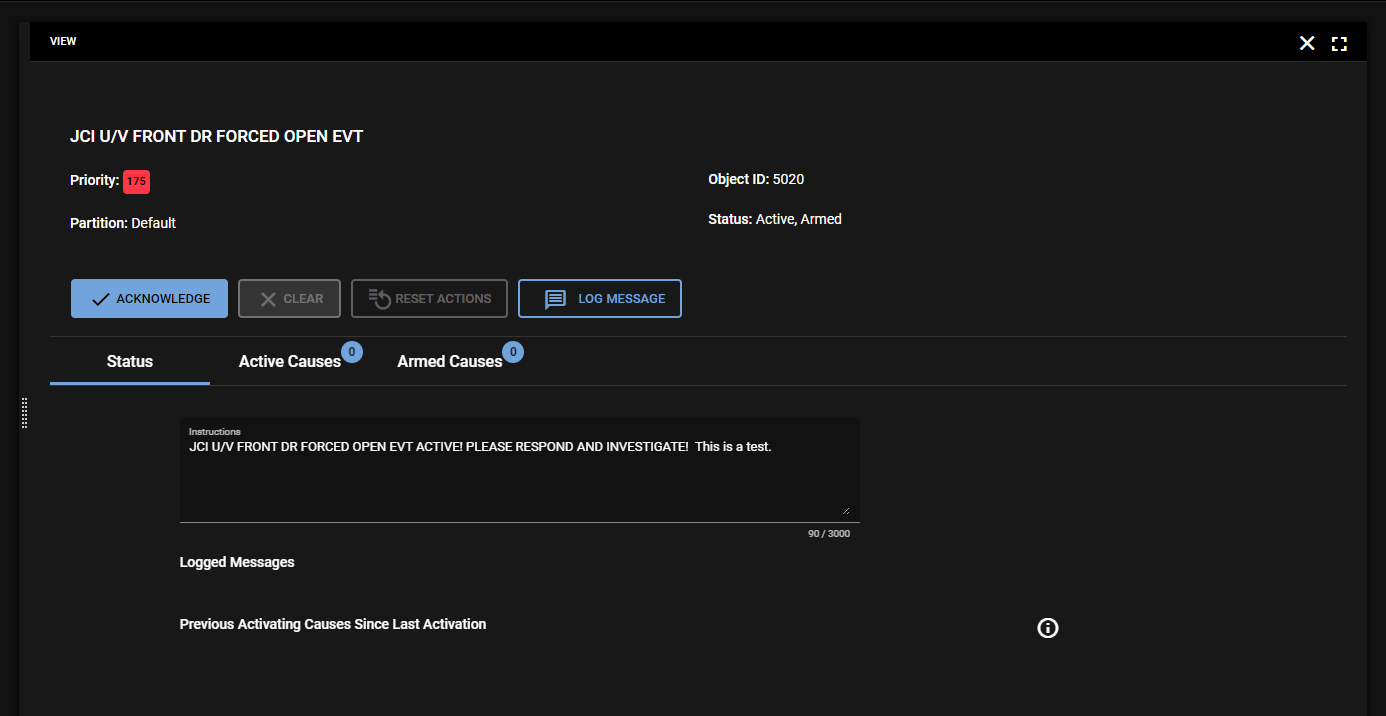
The following table describes the actions that you can perform from the Event Viewer toolbar. You can also access some of these actions from the Event Details pane.
| Name | Description |
|---|---|
| Acknowledge | Click this button to acknowledge
the Event. If the Event requires a log message for acknowledgment, a Log
Message dialog box appears so that you can enter a log message. If the Event does not require clearing, after a message is logged (if required), the Event Details screen closes. If the Event requires clearing, after you acknowledge it, and log a message if required, then the Event details screen remains open so that you can click the Clear button if required. Otherwise, the details screen closes after you click the Acknowledge button. |
| Clear | Click to clear the Event. If the Event requires a log message for clearing, a Log Message dialog box appears so the operator can type in a log message. |
| Acknowledge and Clear | Click to Acknowledge and Clear
the selected Event. If the Event pending Acknowledgment or Clearing requires a log message, or a pre-defined log message, the user can enter a custom Log Message, or select from a list of pre-defined log messages. If the Event Acknowledgment or Clearing does not require entering a Log Message, the Log Message dialog box is not displayed. This button is displayed only if the Event Viewer options Show Quick Action Buttons and Show Acknowledge and Clear Button are enabled. |
| Reset Actions | Reset actions that started when this event became active. |
| Log Message | Click this button to log a message for the event. You can type a message, or you can select a message from the Predefined Log Messages list. |
