Attributes of Rules
Following procedure provides the details on attributes of Rules.
- For Filtering Tools refer section Attributes of Rules.
- Click Add New Column icon to add the following user defined columns. refer Common icons and fields.
- Active Action
- Description
- Door
- Enabled
- Inactive Action
- Name
- Rule Type
- Schedule
Note: Description and Name are the default columns. - User can click and select the options listed under the columns.
Figure 1. Rules 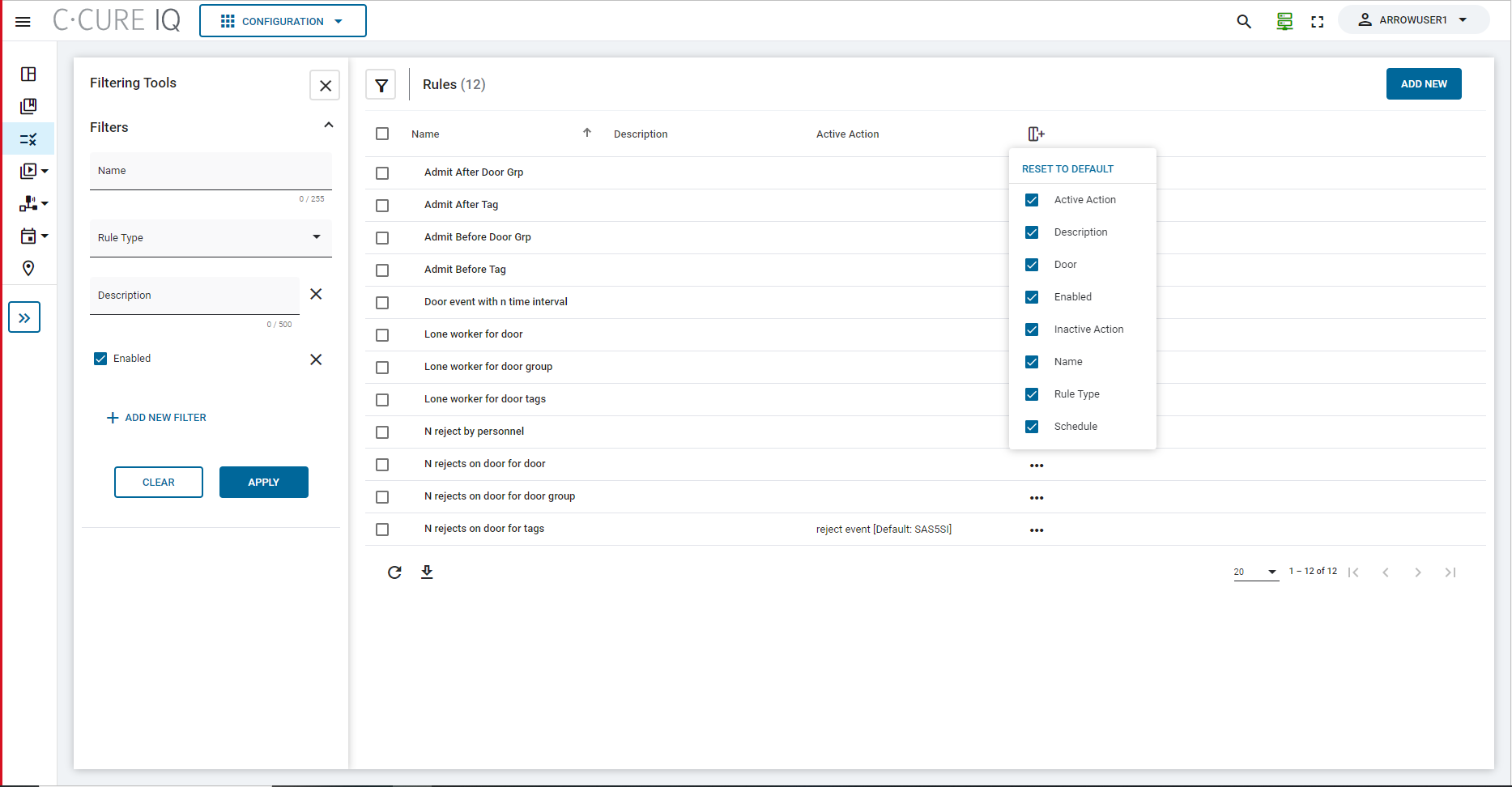
- After selecting the items, user can Edit or Delete the selected items from the SELECTED ITEMS dropdown on the top right of Rules window. User can also right click the selected item to edit or delete the Rule.
Filtering Tools
You can search for Rules records by clicking the Filter icon on the left side of the toolbar. For information about filter options, see the following table.
| Elements | Description |
|---|---|
| Name | Enter the name. Maximum of 255 characters. |
| Rule Type |
You can select the following Rule type from the dropdown.
|
| ADD NEW FILTER | Click to add Description (maximum of 500 characters) and Enabled check box. |
| APPLY | Apply filters and search. |
| CLEAR | Clear all filters. |
