Assess video
The Live Video viewer shows a live video view of a camera associated with the event through the event's recording actions on particular video cameras. The view that is shown is the Video View object that was configured in the Event.
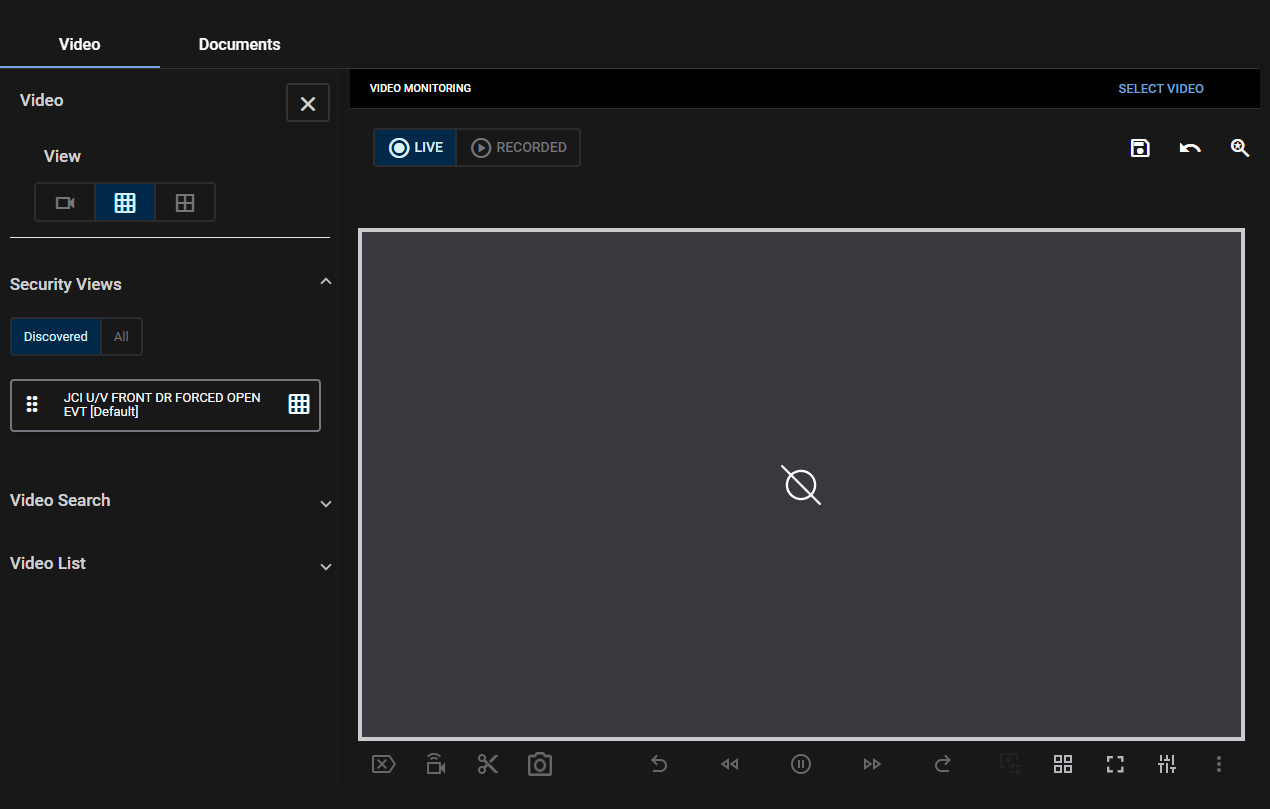
The Recorded Video viewer shows recorded video associated with the event through the event's recording actions on particular video cameras. If there is no recorded video associated with the Event, the Recorded Video Viewer is blank.
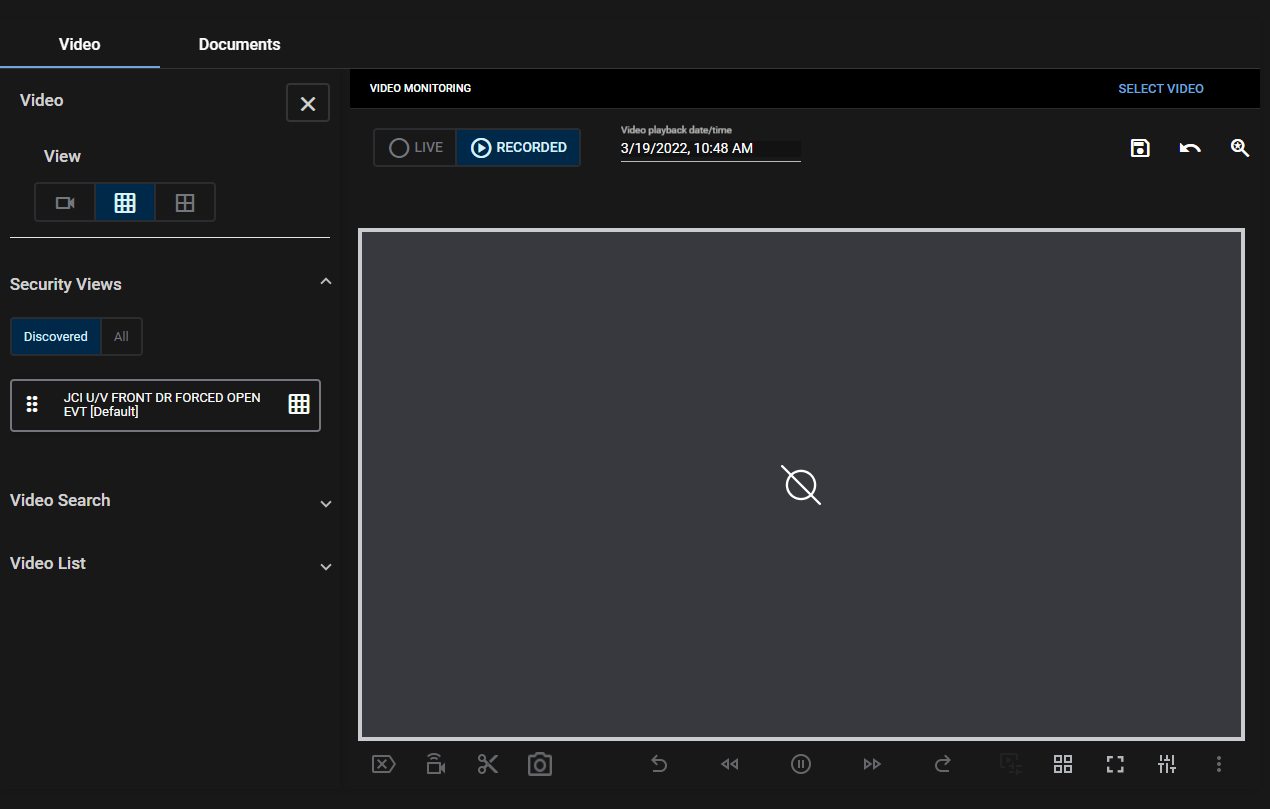
You can use the viewer controls to play, rewind, and pause the recorded video so that you can determine what was occurring on camera relative to the Event.
When you view video in the Recorded Video player, playback starts at the time when the event occurred. If there is a security view associated with the event, it appears in the video pane automatically. You can also drag different cameras onto the video pane, to examine their footage from the time of the event.
If required, you can change the default Security View for the event. Use the video controls to configure the video pane as required, and add any cameras that you want to include in the security view. Then click the Save icon.
