List view
In List view, events appear in a dynamic list. There are multiple methods you can use to customize the event information in List view.
- Apply filters to the list
- Sort the list by one of the list columns
- Show or hide list columns
- Change the list format to Dual Phase Stacked or Dual Phase Side-by-side
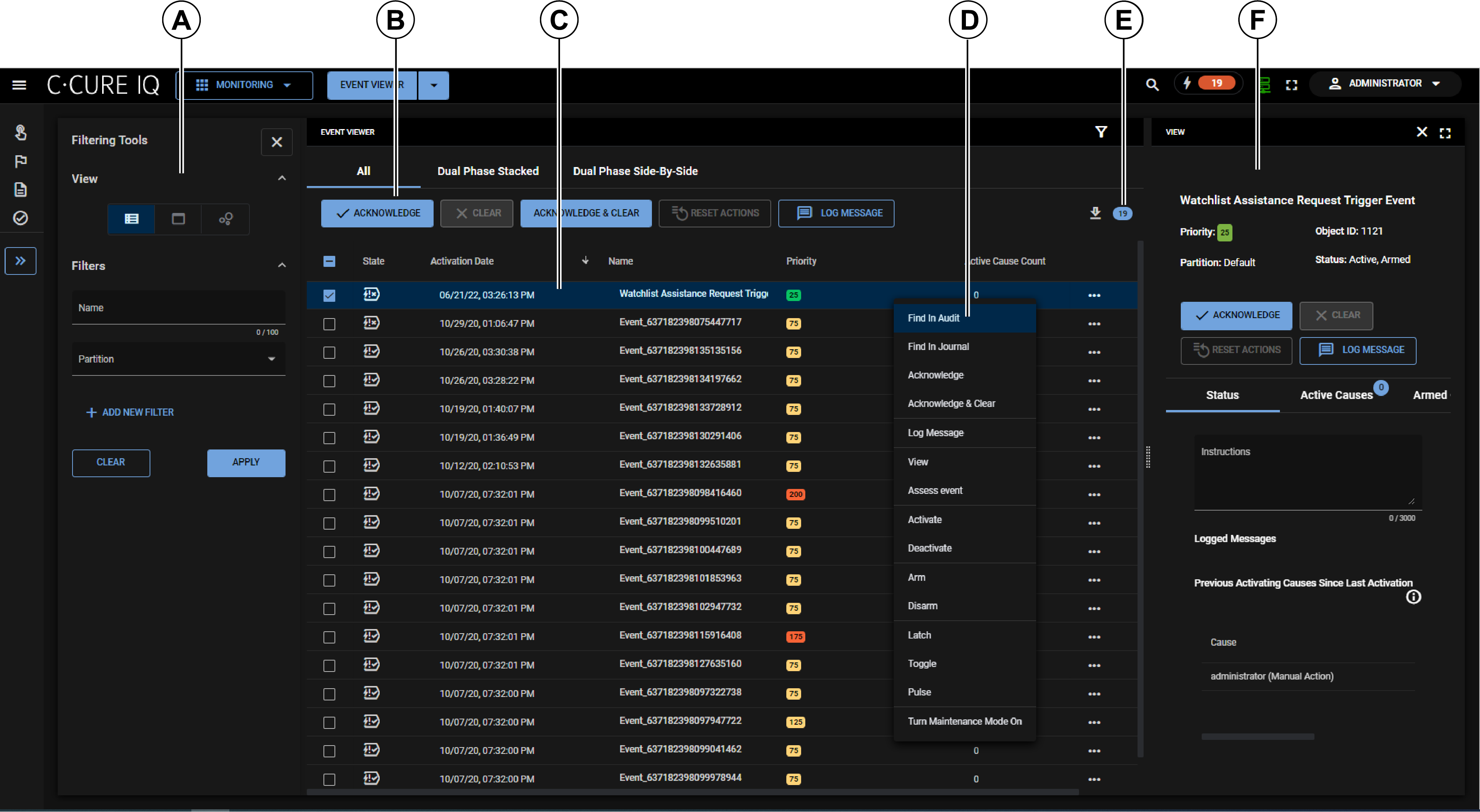
| Callout | Description |
|---|---|
| A | Use the Filtering Tools to apply filters to the event viewer, and to change the View type. |
| B | The Event list actions. Select events from the list, and then select an action from this toolbar. You can also access these options from an event's context menu. |
| C | The Events list. Each event has a state icon, and a color-coded priority. |
| D | You can interact with an event from its context menu. |
| E | This icon displays the current number of events in the events list. This number might vary, depending on the filters that you apply to the events list. |
| F | When you select an event from the list, the event details pane opens. From this pane, you can view more detailed information about the event. If required, you can adjust the width of this pane, so that you can view the event information beside the events list. |
Dual Phase Acknowledgment manages events by requiring that an event remain active after it is acknowledged until it is cleared. For more information about Dual Phase Acknowledgment, refer to the Monitoring Events chapter of the C•CURE 9000 Monitoring Station Guide.
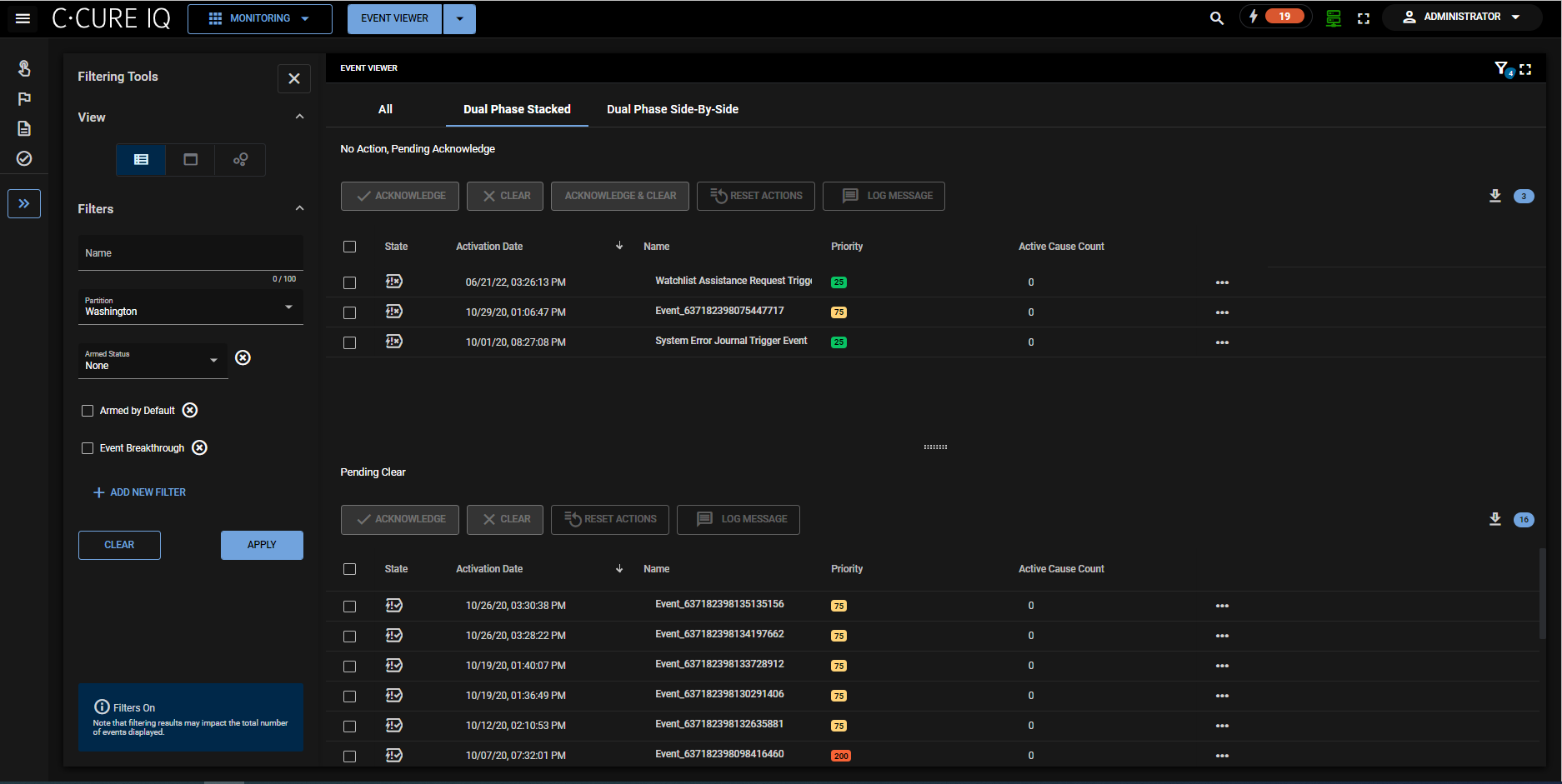
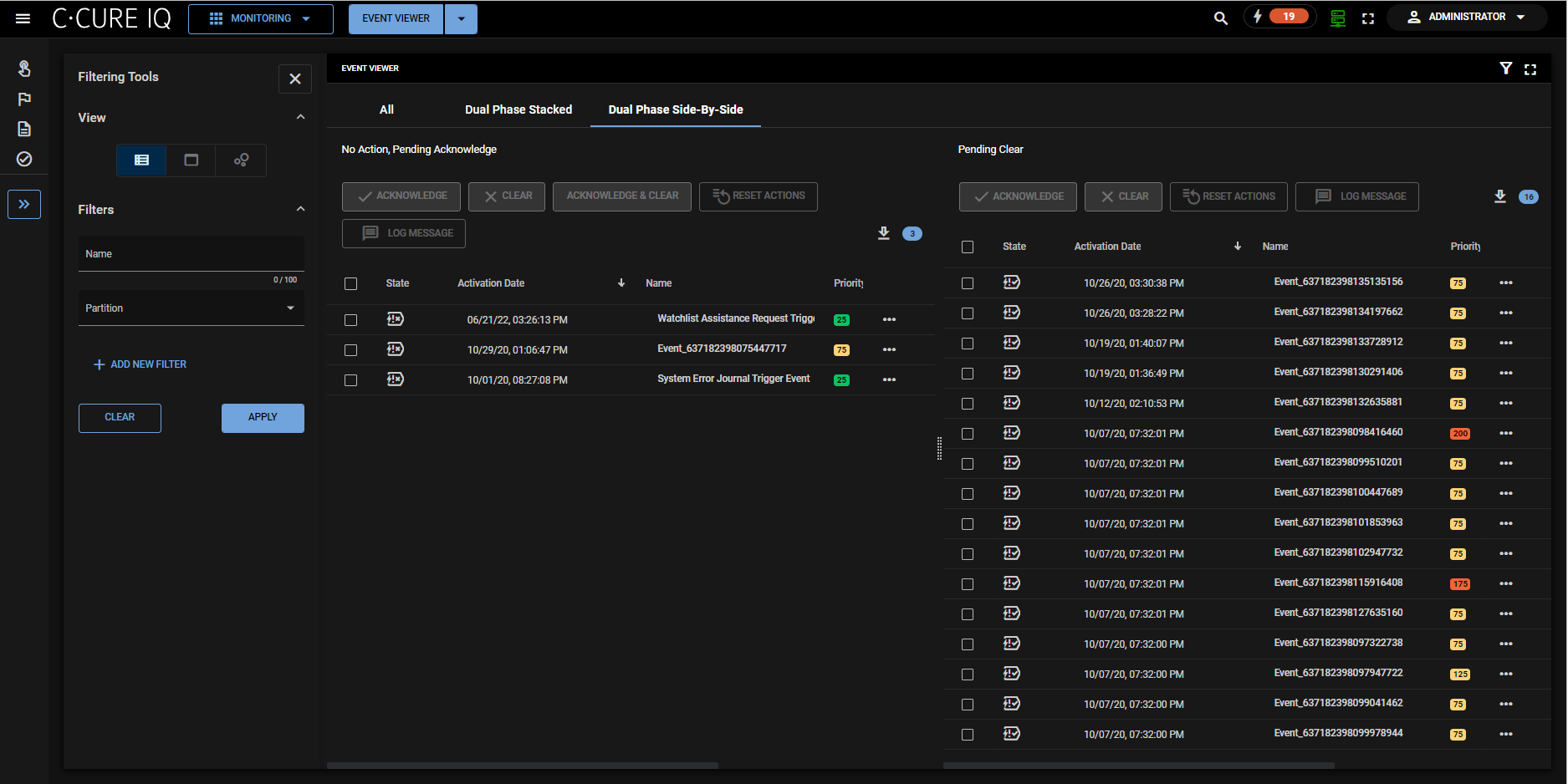
When you use the Event Viewer's List view, you can interact with events through the context menu, and through the toolbar icons. The following table lists the toolbar icons and the corresponding options from the context menu.
| Icon | Name | Description |
|---|---|---|

|
Acknowledge | Acknowledge the selected events |

|
Clear | Clear the selected events |

|
Acknowledge and Clear | Acknowledge and clear the selected events |

|
Reset Actions | Refresh the event list |

|
Log Message | Log a message for the selected events |
