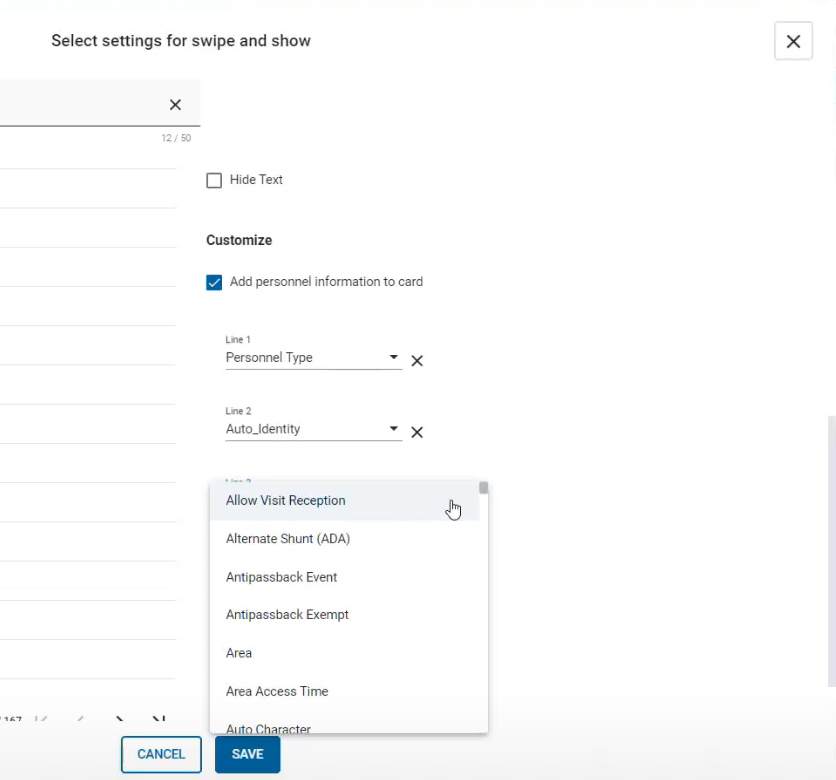Swipe and Show widgets
When you add a Swipe and Show widget to a web layout, you can configure the settings for that widget. This option is useful if you want to create a web layout to monitor specific swipe and show devices. You can also restrict operator permissions for a widget, so that they cannot change the filter settings for that widget.
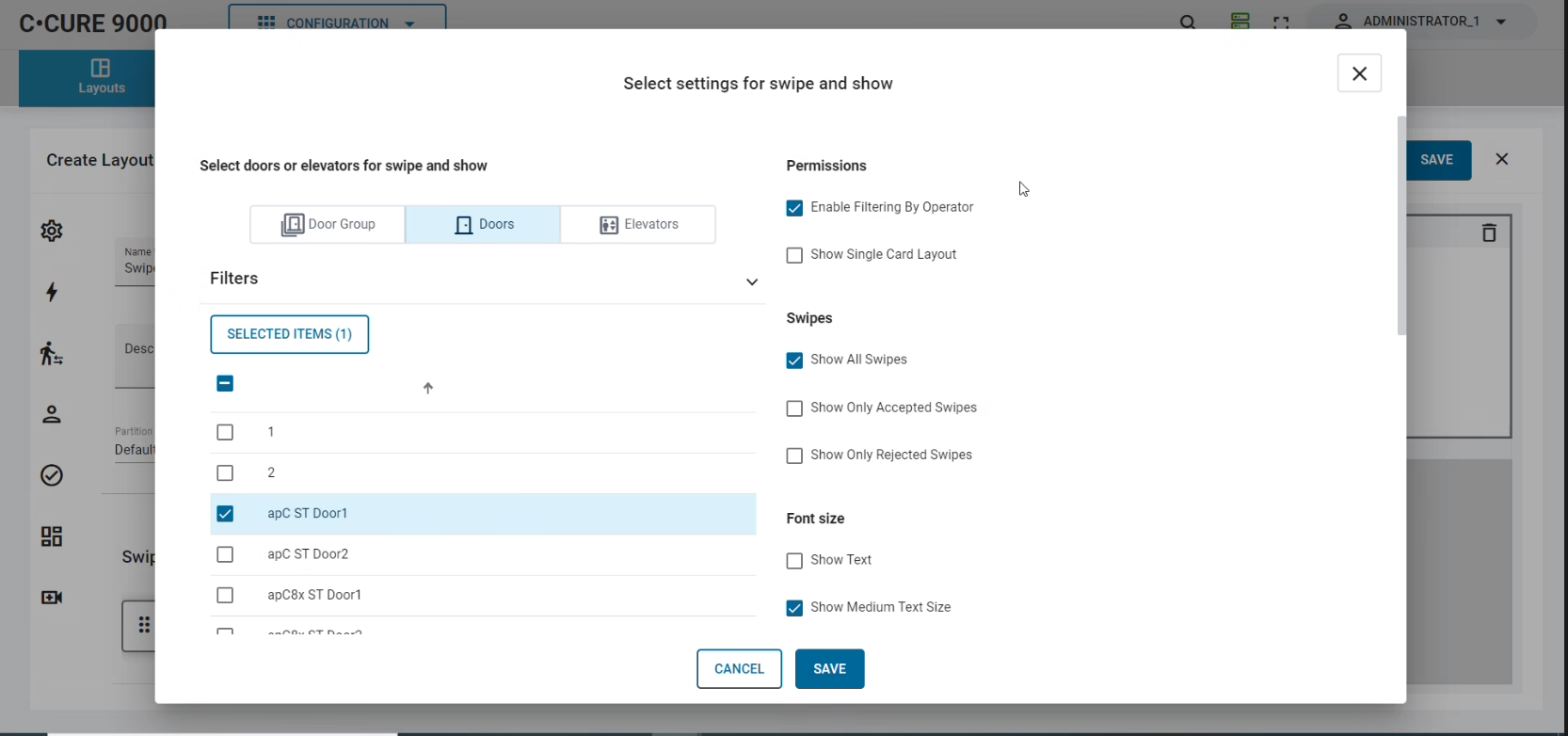
You can configure the widget to monitor door groups, doors, or elevators. In the Filters area, you can select specific objects that you want to monitor.
In the Permissions area, you can select the following options:
- Enable Filtering By Operator
- This check box is selected by default. To prevent operators from accessing filter options in this widget, clear this check box. This prevents users from changing the pre-selected devices, or from switching between accepted and rejected card swipes.
- Show Single Card Layout
- Use the single card layout for the Swipe and Show widget. This layout displays only the most recent card swipe.
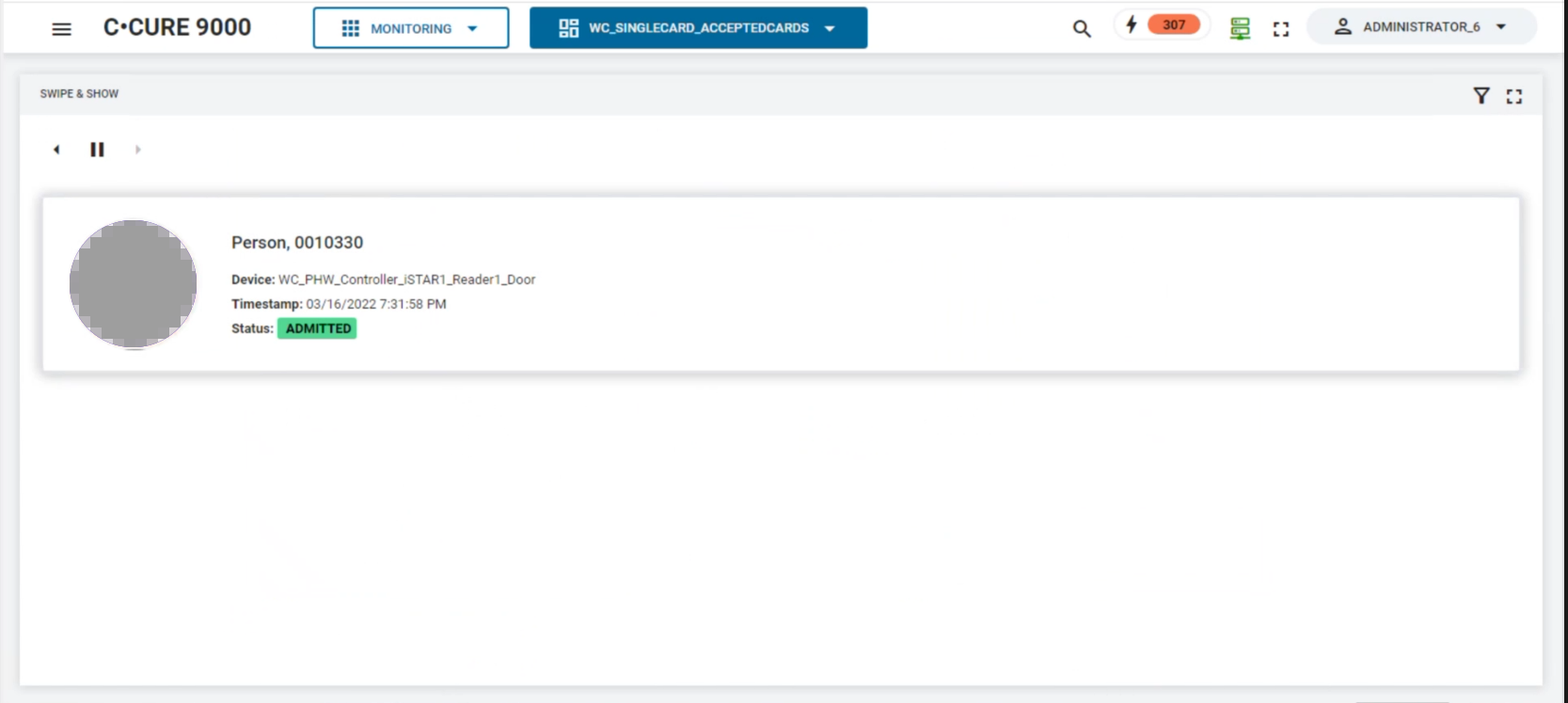
In the Swipes area, you can configure the widget to display admitted swipes, rejected swipes, or all swipes.
In the Font size area, you can select the text size, or switch text information off.
In the Customize area, you can select up to three additional text fields to appear on card
swipes. To enable this option, select the Add personnel information to card check box.
These fields can display personnel profile information, including information from
user-defined fields.
Note: These fields are available only in Swipe
and Show widgets that you configure for custom web layouts. These fields are not
available in Swipe and Show modules that appear in pre-configured web
layouts.